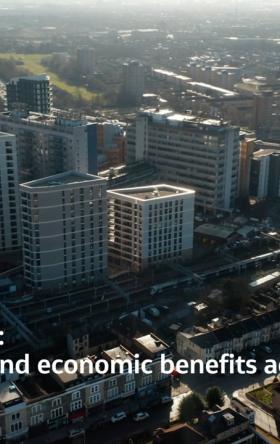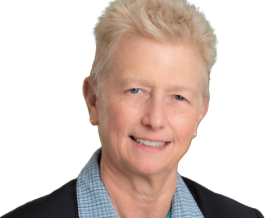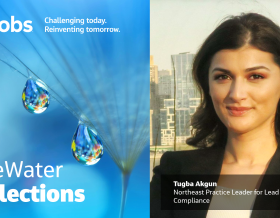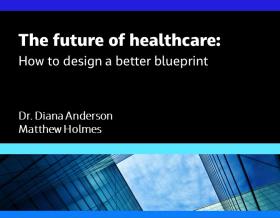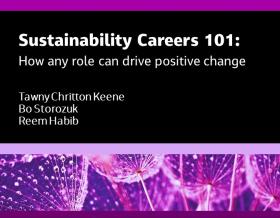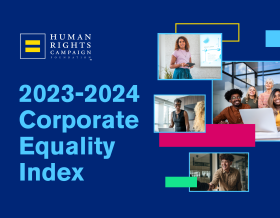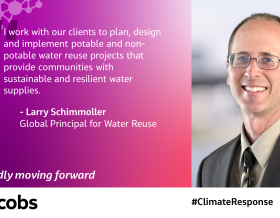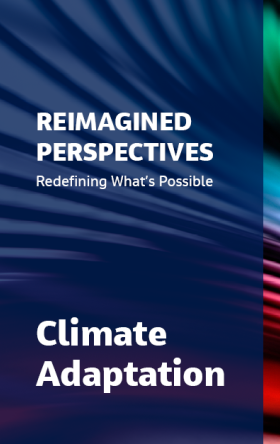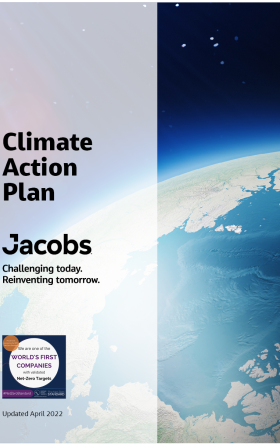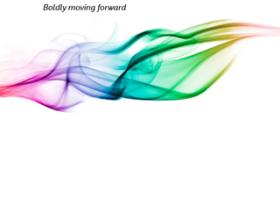ProjectWise is a collaboration application from Bentley Systems that Jacobs uses to manage, share and distribute engineering project content and review in a single platform. While ProjectWise can manage any type of CAD, BIM, geospatial and project data, it also integrates with other Bentley applications, and other platforms including Autodesk software and Microsoft Office. Jacobs utilizes both Bentley Cloud and On-premise solutions to achieve this.
In order to participate in Jacobs ProjectWise projects, the following will be required:
Download the appropriate version:
*NOTE: If your company has a Bentley license agreement, you can use this install. Reach out to your local IT to determine licensing status. If it is found that an agreement does not exist, please register a Bentley Identity Managed Service account (IMS) here and follow the registration links. Once you are registered, please provide the following on the Jacobs access request:
- Bentley IMS registered Email
- First name
- Last name
- Machine name - Click the search box next to the Start menu. Type "PC name" and select View "Your PC Name" from the results. It will be listed as "Device Name".
A 90 day Jacobs license will be provided for you.
Connect to Bentley
ProjectWise Web is located via the CONNECT Center
Assisted Support
If assistance is required, please email the ProjectWise support team for your region:
- Americas: ProjectWiseAmericas@jacobs.com
- Asia Pacific: ProjectWiseAPAC@jacobs.com
- Europe, Middle East and Africa: ProjectWiseEMEA@jacobs.com
It is recommended that users provide as much information as possible in their initial email. Additional information has the benefit of providing context and subsequently helps to isolate the issue.
|
Information |
Type of incident |
Details |
|
Datasource name |
All incidents (including password reset issues) |
This will inform the team where your user account and the project(s) you are trying to access are located.
|
|
Project name |
Unable to access a specific project |
This allows the team to check if you have the appropriate access for what you require to do. Again, proving the link you were trying to access will assist with this. |
|
Folder name / File name |
Unable to access a specific folder / file; Not able to upload, delete etc |
User permissions may not be consistent throughout the project folder structure. As such, knowing exactly which folder/file you are having issues with will assist in allow the team to cross-check permissions. Again, proving the link you were trying to access will assist with this. |
|
Username (optional) |
All incidents (including password reset issues) |
Users may be quickly located in the system by their email address. However, sometimes the sender's email is insufficient due to e.g. company vs project email accounts; email aliases; recent change of name. Providing your Jacobs username may help to expedite the resolution. |
Additional downloads
Connection Client (if necessary)
ProjectWise Resource Manager
- Download ProjectWise Resource Manager for Externals (EXE)
- Install ProjectWise Resource Manager for Externals (PDF, 192 KB)
- Install HotFix - Resource Manager for Externals (PDF, 114 KB)
AutoCAD Standards Dashboard
- Download the AutoCAD Standards Dashboard (EXE)
- Install AutoCAD Standards Dashboard (PDF, 154 KB)
AutoCAD Integration
- Install Autodesk Integration for 2023
- Install Autodesk Integration for 2024 (2023 Projectwise client )
Manual
- Web and Drive User Manual (PDF, 4603 KB)